Yes, AI PDF Editor allows you to easily edit text, images, and links within your PDF documents..
AI PDF Editor
AI-Powered Tools for All Your PDF Editing Needs
How to Edit PDF Easily with AI PDF Editor?
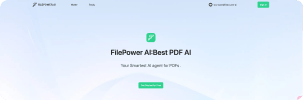
1. Access the Dashboard:
Navigate to your dashboard to start editing.
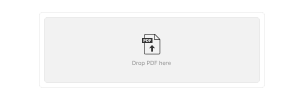
2. Upload Your PDF:
Select and upload the PDF file you want to edit.
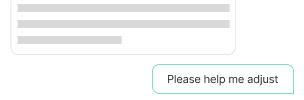
3. Edit Your Document:
Use our AI tools to edit text, images, and links, or to merge, split, and modify your PDF.
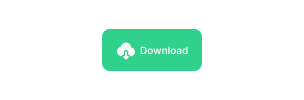
4. Save and Download:
Save your changes and download the updated PDF.
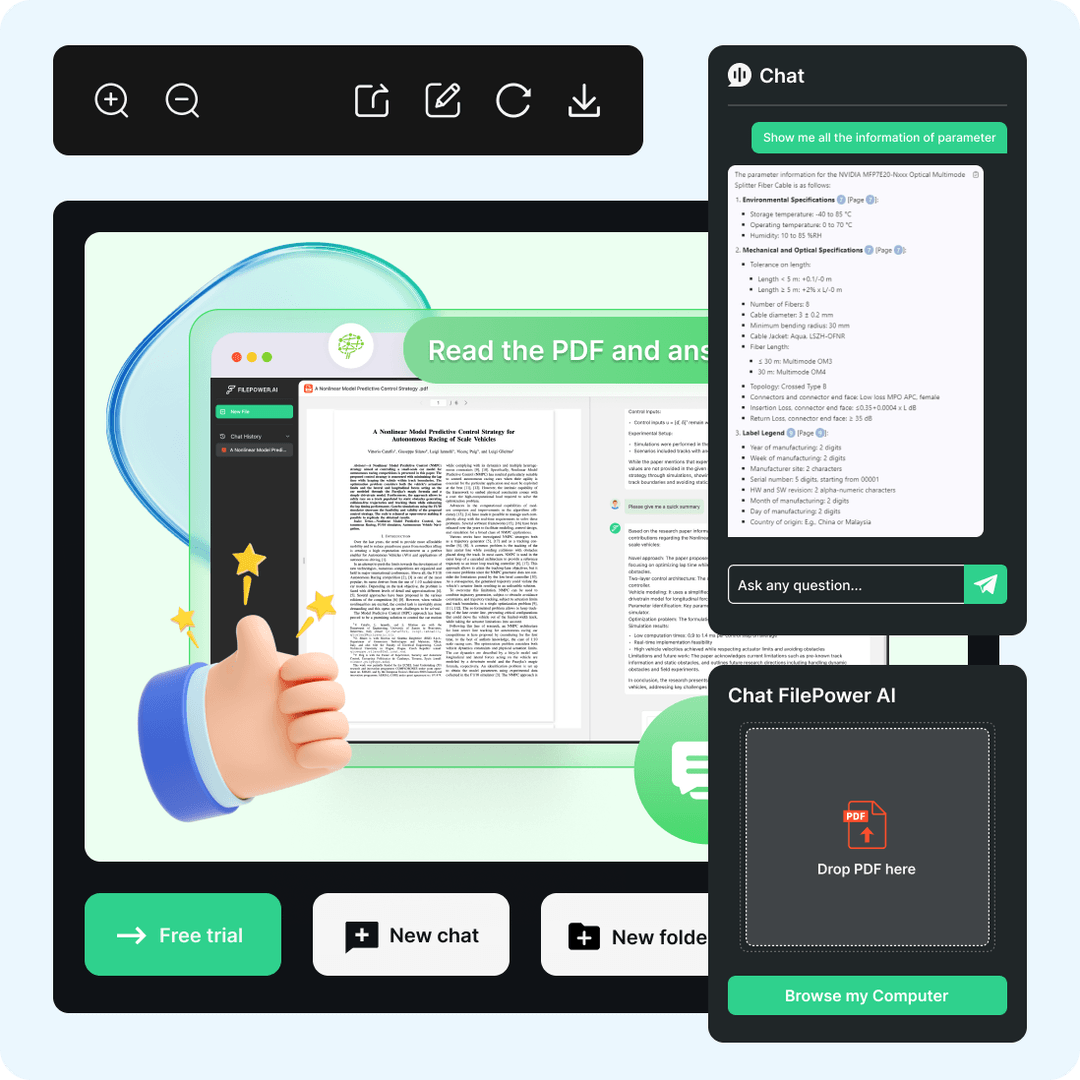
Key Features of AI PDF Editor
- Easily edit text, images, and links within your PDF documents.
- Merge multiple PDFs into one seamless file.
- Add or remove pages with just a few clicks.
- Annotate your PDFs with comments and highlights for better collaboration.
Tips on Working with AI PDF Editor Better
Here are a few tips to help you get started smoothly:
- 1. File Size: For the best performance, keep your PDF files under 50MB.
- 2. Save Often: Remember to save your changes frequently to avoid losing any edits.
- 3. Clear Edits: Double-check your edits before saving the final version to ensure accuracy.
- 4. Explore Features: Take some time to explore all the editing tools available to make the most of the AI PDF Editor.

FAQ
Can I edit images and links in my PDF?
Is there a limit to the number of PDFs I can edit?
No, you can edit as many PDFs as you need. There are no limits on the number of files.
How do I save my changes in AI PDF Editor?
After making your edits, click the save button. You can then download the updated PDF to your device.
Is my data secure with AI PDF Editor?
Absolutely. We prioritize your privacy and use advanced encryption to keep your documents safe and secure.
